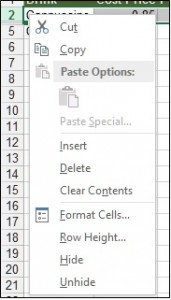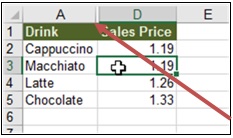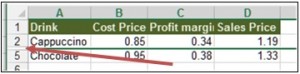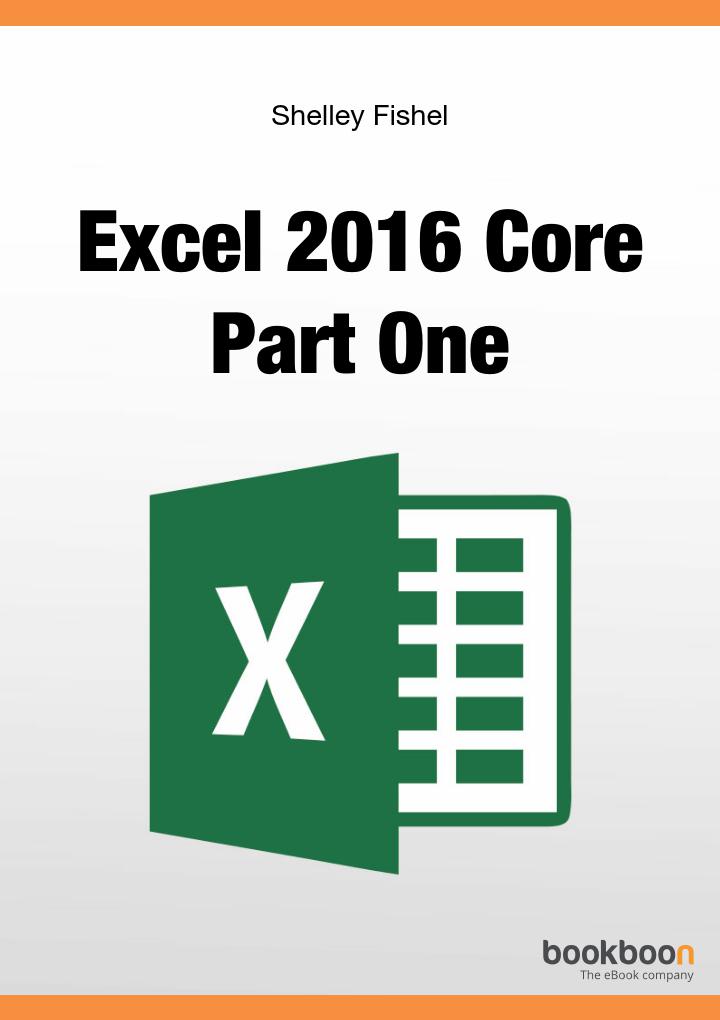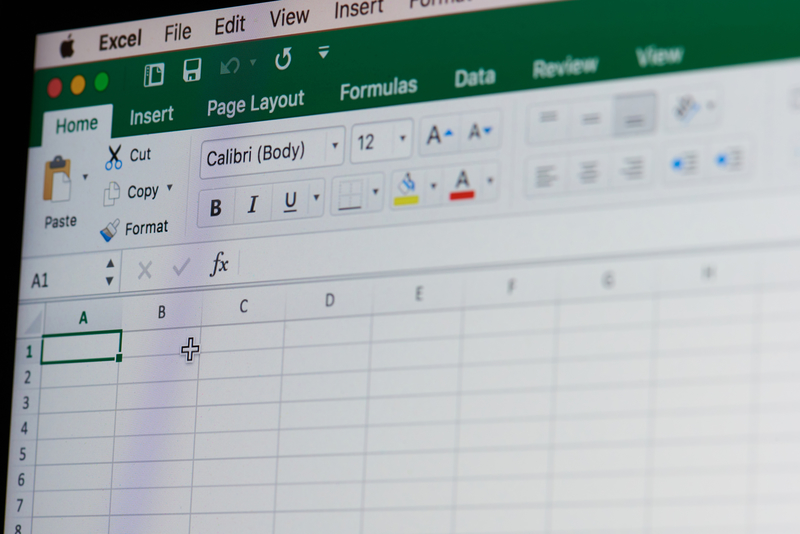Excel 2016: 3 Simple Steps to Hide and Unhide Portions

In dealing with Excel, most especially with formulas, there are necessary portions that we need to include but not that so important to be shown. There are also portions that we do not want someone to mess with or change, for if it is changed, the entire worksheet or workbook will be negatively affected. Messing with those portions will not make your file work out the way you planned and designed it to be. With these instances, the “hide and unhide” options of Excel 2016 are very helpful.
Hide and Unhide Columns
Columns, a fundamental part of Excel 2016 worksheets, are identified through the letters found on the topmost part – A to XFD. Portions of it can be hidden and unhidden in three simple steps enumerated below.
Hiding Columns
- Select the column/s you want to hide
- Right click
- Click on Hide
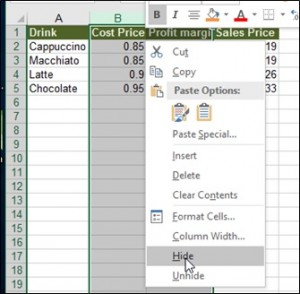
Unhiding Columns
- Select columns (before and next to the hidden columns)
- Right click
- Choose Unhide
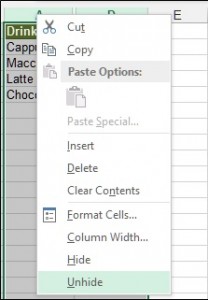
Hide and Unhide Rows
Just like columns, rows are also fundamental part of worksheets. They are identified by the numbers at the leftmost part – 1 to 1048576. Rows can also be hidden and unhidden following the same steps as hiding and unhiding columns.
Hiding Rows
- Select the row/s you want to hide
- Right click
- Click on Hide
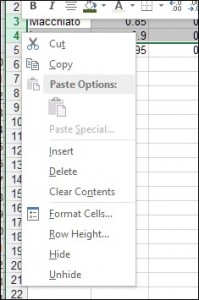
Unhiding Rows
- Select rows (either side of the ones you wish to unhide)
- Right click
- Choose Unhide
How to know if there are hidden columns and rows in a worksheet
If you are not the author of a certain Excel file you are working with and you want to know whether there are hidden portions of it, you can just look at the row and column header to find out. Column header is found on the topmost part of the worksheet, named by letters. On the other hand, row header is found on the leftmost part, named by numbers.
Hidden columns, as seen in the picture below, are identified by the missing letters in the column header. In this particular case, columns B and C are hidden.
Hidden rows, on the other hand, are identified by the missing numbers in the row header. In this particular example, as seen in the image below, rows 3 and 4 are hidden.
That’s how simple hiding and unhiding columns and rows in Excel 2016 are. You just need to follow three simple steps – select, right click, hide/ unhide. Identifying hidden portions is easy as well. You just need to look at the headers so you can identify. These simple tricks are very useful especially when you want to choose which portions in your worksheets are necessary to be shown or hidden.
We have even more useful articles:
“How to Format Cells and Worksheets”
“Essential Facts About Worksheets and Workbooks and How to Utilize Them”