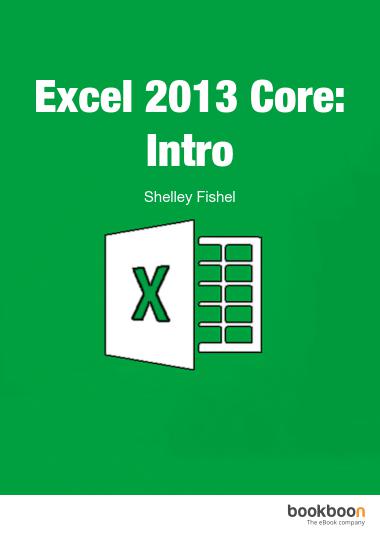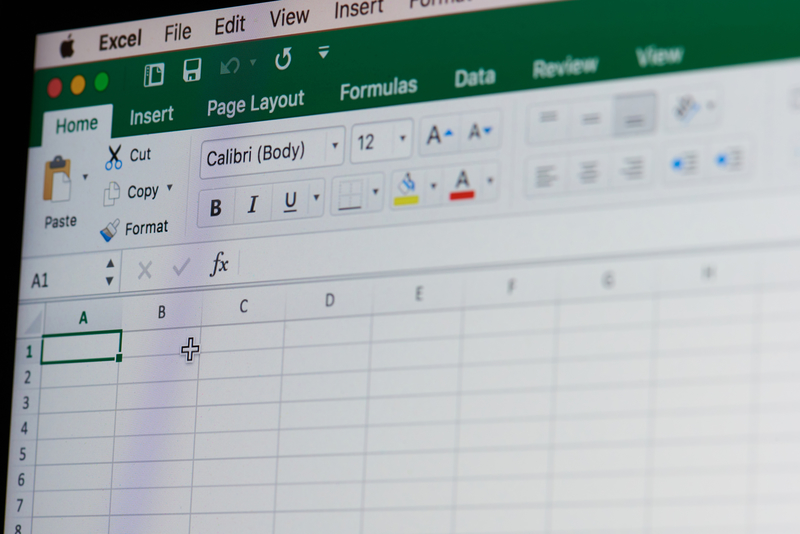How to Use Excel’s Basic Functions

Using formula for simple and basic calculation in Excel is helpful. However, using them in more complicated or complex tasks is somehow hard and long winded. For instance, making your own in getting the average of a group of numbers. This can result to a very long formula on the formula bar that you might not be 100 % sure if correct. Same as with adding long list of numbers, let’s say, 200 or more. It would be very tiring to add them all, clicking the plus (+) sign and the numbers one by one.
How are these actions possible in Excel?
Simply by using the basic functions. Functions are specially programmed formulas that allows one to perform complex calculations more easily.
Excel has a wide-range of functions but the construction is unique. They all follow a single basic structure, shown below.
All excel functions follow this format:
- Begins in an equal (=) sign;
- Followed by the name of the function; and
- Details of the function placed inside parenthesis or brackets
Note that the contents inside the parenthesis or brackets may differ depending on the function being used and the set of values you choose.
Basic Functions via the AutoSum Button
The AutoSum button contains five commonly used basic functions. They are listed below, together with their description.
- SUM – sums up a range of cells
- AVERAGE – gets the average or the arithmetic mean of a range of cells
- MAX – shows the largest or the maximum value in a set of values
- MIN – shows the smallest or the minimum value in a set of values
- COUNT – counts the number of cells that contain numbers, and counts numbers within the list of arguments
Using the Basic Function in the AutoSum Button
- Click on the cell where you want the result of the function to be placed.
- In the Home Ribbon, go to the Editing group and click on the AutoSum drop down button. You may select the function you want to use (based on your preference/ action you need to perform).
- Automatically, the cells that Excel thinks you want to calculate will be highlighted. If Excel hasn’t selected the correct set of cells you want to choose, you can click and drag over the ones you do want to include.
- When you’re done, just hit “Enter” and the answer on your chosen function will be shown in your selected cell.
That’s how easy and simple it is to use the basic functions in Excel. It’s much better to utilize them than make your own formula and calculations wherein the accuracy could not be assured of.
We hope you enjoyed this article. Please also check out our other Excel 2013 blog articles such as “Basic calculations in Excel your boss expects you to know” or “How to use the IF Function in Excel“.