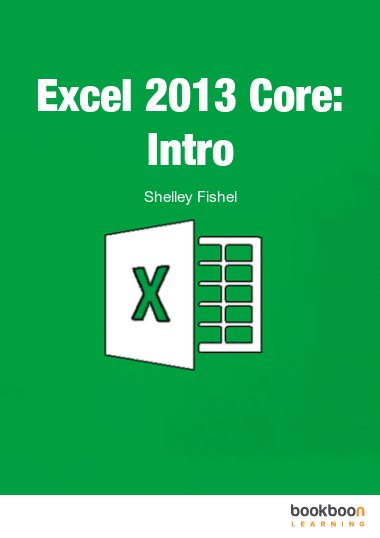This user guide will take you through all the things you need to know when using Excel at a simple level.
You will learn how to: Get around Excel 2013, add text and numbers to spreadsheets, use autofill to copy formula and create series, create a basic formula, use average minimum and maximum, work with worksheets and much more