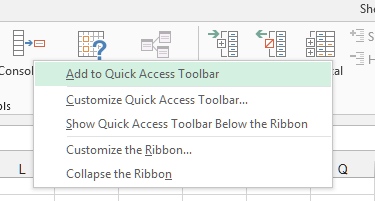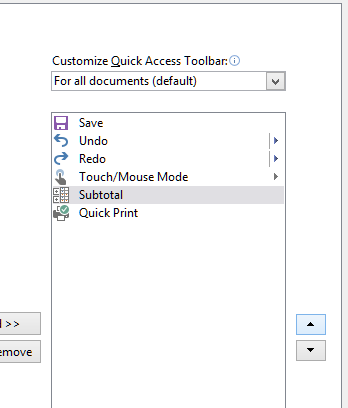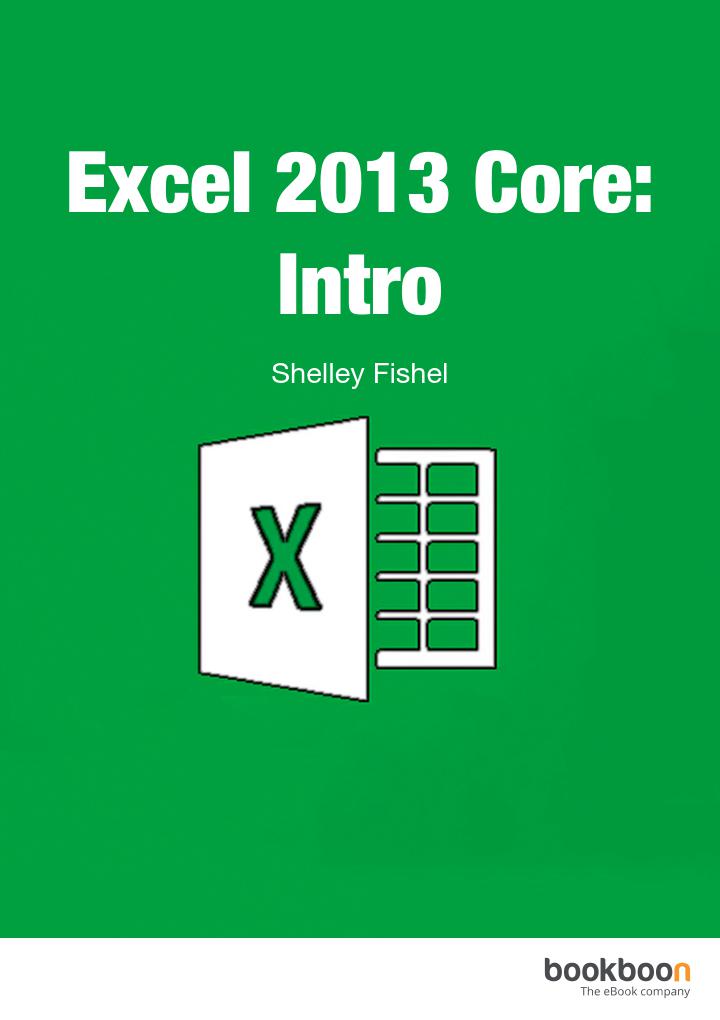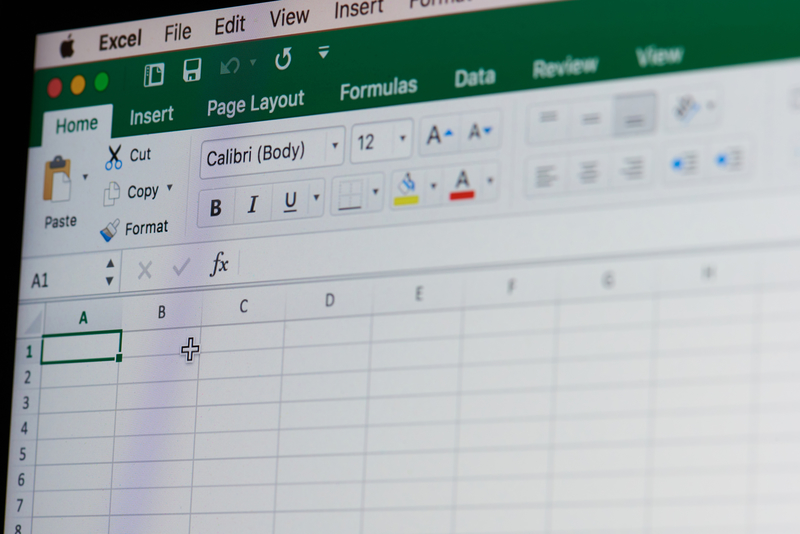How to assign shortcuts in Excel 2013

Have you ever wondered if there is an easier way to use Excel? Yes, there is, by using shortcuts. Excel 2013 has its build in keyboard shortcuts, but you can also create your own keyboard shortcut, which is much more exciting. Find out how in this blog article…
Office 2013, including Excel 2013, comes with built in keyboard shortcuts that you access via the Alt Key. Press the Alt Key and some letters and numbers pop up on screen. Now press those letters and numbers in sequence and you have a keyboard shortcut.
However, if you wish to create your own keyboard shortcut, you can add your shortcut to the Quick Access Toolbar and then when you hit Alt, a number appears – hey presto you just customized a keyboard shortcut.
Add Your Icon to the Quick Access Toolbar
Figure 37- Add icon with right click
Right click and then click on Add to Quick Access Toolbar
Here is my Quick Access Toolbar
Figure 38- Modified Quick Access Toolbar
My new addition shows up on the far right in position number 6
Press Alt
Figure 39- Press the Alt Key to get visual shortcuts
When I press the Alt Key – the numbers which indicate the position of the icon on the Quick Access Toolbar appear.
Now to use my Subtotal icon I just press 6.
So Alt + 6 is my new keyboard shortcut for Subtotals.
Alt + 1 would be Save, Alt +2 would be Undo etc.
Change the order
Figure 40-Change the order of icons
- Click File
- Click Options
- Click Customize the Quick Access Toolbar
- In the list on the right, select the icon you want to move up or down
- Click on the Move Up or Move Down arrows to change the position
We hope you found this article helpful and learned something new. You might also want to check out other Excel blogs such as “Remarkable features of the quick access toolbar in Excel 2013” or “Best Excel 2013 tricks: Naming a Cell” and “How to add value to workbooks in Excel“.