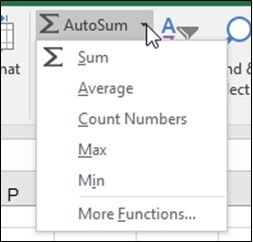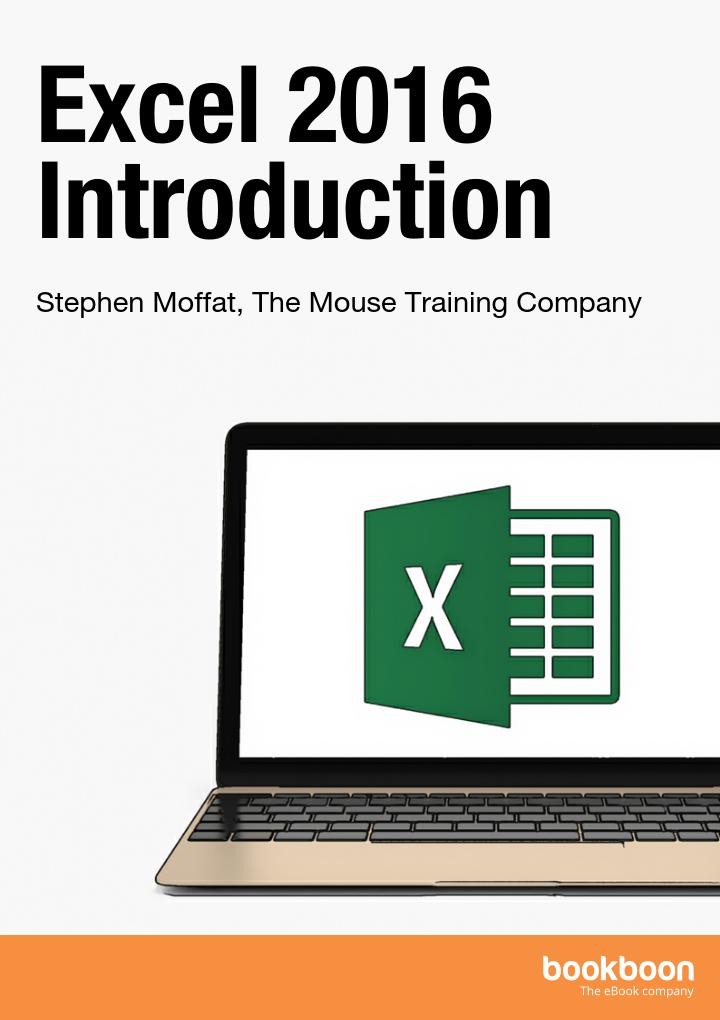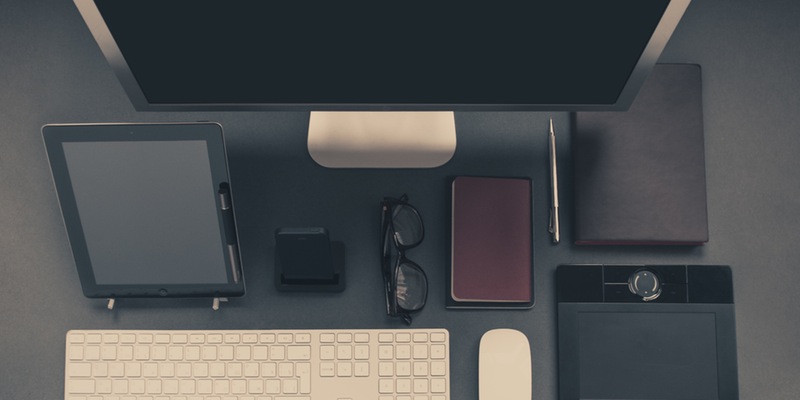MS Excel 2016: Basic Excel Functions

Excel’s basic functions: SUM, AVERAGE, MAX, MIN and COUNT
One of the most advantageous uses of Excel is its capability to handle formulas. Users appreciate the fact that calculations can be made easier using this platform. Students, and even professionals, rely on its capabilities to lessen their burden on doing certain calculations and operations over and over again. However, calculations using formula is not the only feature Excel can boast. It also has its “functions”, or specially programmed formulas, which allow users to perform more complicated calculations in just few clicks.
How do these “basic Excel functions” work?
Basically, no one would be happy adding up 500 items on Excel workbook by clicking on them one by one so they will be in a single formula. It would also be tedious to anyone of us to work on the average of a thousand numbers by just relying on self-created formula. If you are dealing with these kinds of work, this article is for you! Excel’s basic functions are intended to help you deal with these stuffs.
The structure of basic functions
A function begins with an equals sign (=), followed by the name of the function, then the details of the function enclosed in brackets.
For example:
=Average(B3:B6)
Take note that the content inside the brackets depends on the function being used.
The Auto Sum Button
There are five basic functions under the Auto Sum button. These are SUM, AVERAGE, COUNT NUMBERS, MAX and MIN. Basically, their names define their purposes.
Using the Auto Sum Button
To use the Auto sum button, just follow the instructions enumerated below:
- Click on the cell where you want your answer be placed.
- On the ribbon, go to the Editing group found on the Home tab.
- Click on the Auto Sum drop down button.
- Select the function you need to use.
- The cells that Excel thinks you want to calculate will be highlighted and the function will appear in the cell. (Note: If Excel did not automatically select the cells you want, you can click and drag over the ones you do want to include.)
- Press Enter.
- The answer will be shown in the cell you initially choose.
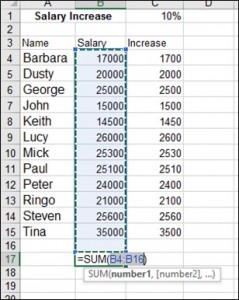
Knowing the ability of Excel’s basic functions, you can save lots of time and effort in making long and complicated formulas. The platform surely will make your job easier and faster. You will also not worry on the accuracy of your worksheets since the program was able to condense your supposed to be long formulas in just a single word. Just remember, functions are just a click away!
Try it and enjoy working!
We have even more useful articles:
Get Faster Using the Flash Fill Feature
3 Simple Steps to Hide and Unhide Portions
How to Format Cells and Worksheets
Essential Facts About Worksheets and Workbooks and How to Utilize Them