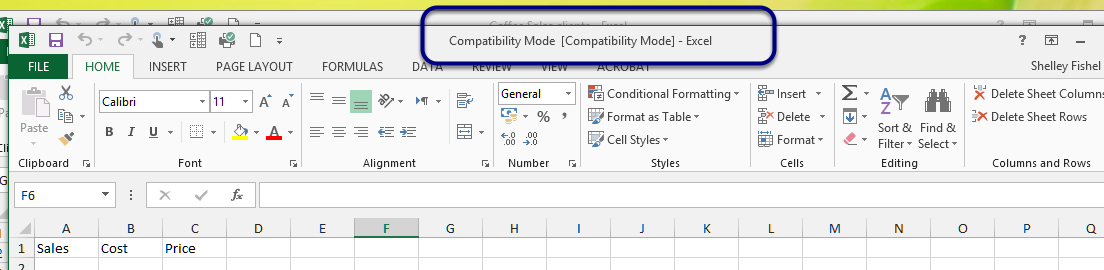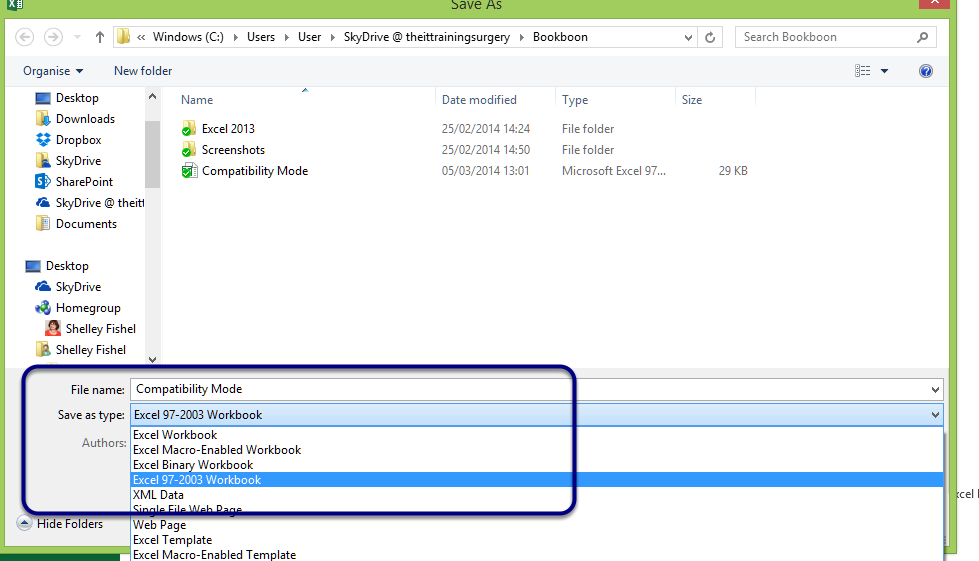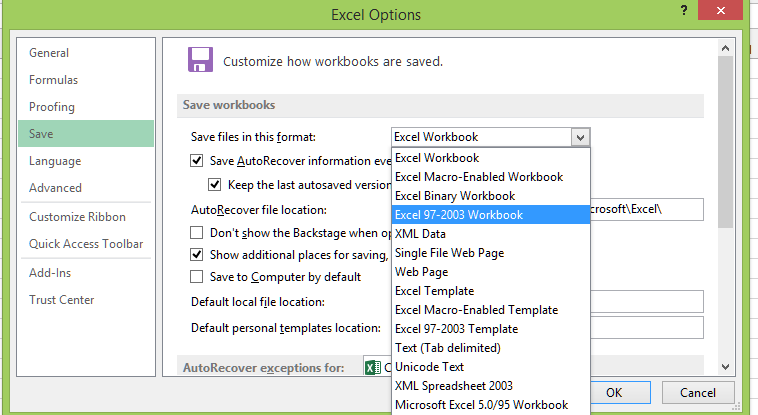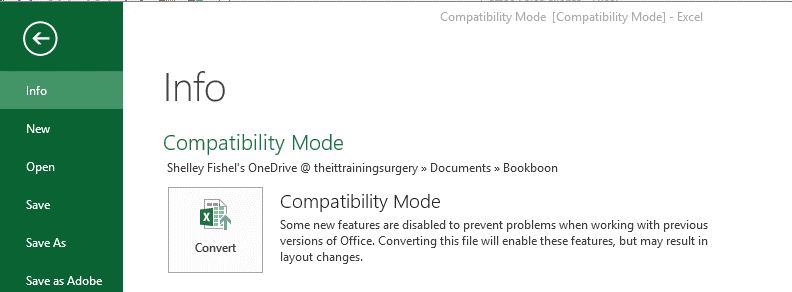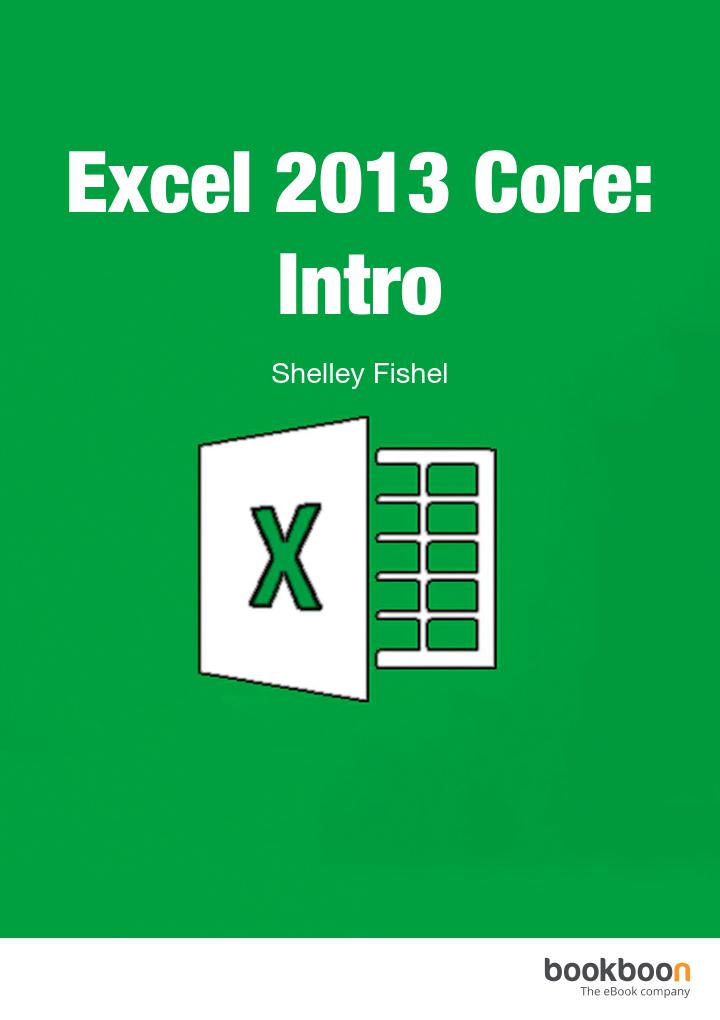How to make Excel files compatible with older MS Office versions

When newer versions of Office programs come out, there is new functionality which is not available in the older versions. Specifically, if you are working with someone who is still using Office 2003 then you will have issues because the file format changed with Office 2007 which is the release that followed 2003. In later versions, new features keep being added so it becomes necessary to save the workbook in a 2003 friendly way. This is called Compatibility Mode.
You can set your workbooks to be saved in this mode all the time, however be aware that you will lose functionality. Alternatively, you can save workbooks individually if you know you need to send them to someone with the older version. Read our tips for saving documents in compatibility mode here.
Compatibility Mode
Figure 54-Look for Compatability Mode at the top of the screen
When you have a file that has been saved in compatibility mode it will tell you at the top of the screen.
To save in Compatibility Mode
Figure 55- Change the Save as type to save in Compatibility Mode
- Click File
- Click Save As
- Navigate to the folder where you wish to save the workbook
- Type a name for your file
- Change the Save as type to Excel 97-2003 workbook
- Click Save
Save all files in Compatibility Mode
Figure 56- Set Compatibility Mode as the default setting
- Click File
- Click Options
- Click on Save
- Change the Save files in this format box to Excel 97-2003
- Click OK
Whenever you save a workbook in the future, it will be saved in Compatibility Mode once you change this setting.
Convert an Excel 97-2003 file to a later version
Figure 57- Convert your older files to get the most up to date functionality
If your file is in Compatibility Mode you will see the Convert button in the Backstage View.
- Click File
- Click Convert
Note the explanatory text that mentions that the file will be converted and that this may result in layout changes.
You might also want to check out other Excel blogs such as “How to assign shortcuts in Excel 2013”, “Remarkable features of the quick access toolbar in Excel 2013” or “Best Excel 2013 tricks: Naming a Cell” and “How to add value to workbooks in Excel“.