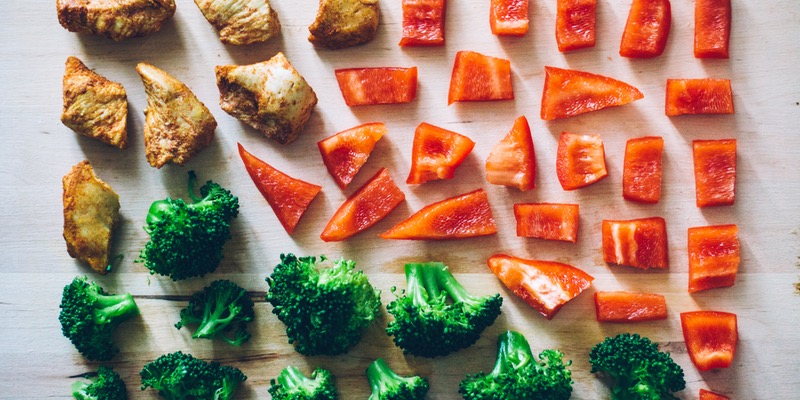How you avoid ‘death by PowerPoint’ and engage your audience


PowerPoint is the most brilliant visual-aid ever devised. But when it arrived, the standard of presentations plummeted. Grateful presenters thought, Excellent, now I don’t have to be the centre of attention. And they moved to the side of the room and provided commentary, wrongly believing that they were now more effective. Many also thought, Excellent, now I too can look great, because PowerPoint allowed them to use whizz-bang effects until audience eyeballs rolled in their sockets.
However, audiences are demanding change. Less PowerPoint, more presenter. Presenters are returning to the centre of the room. They’re using the screen only when it can illustrate a specific point. Between times, they turn it off.
Now, let’s look at how to be effective presenter use PowerPoint to their advantage.
Turning the screen off
Ask yourself this: what happens if you keep showing that picture of a rose even though the topic has turned to Mongolian horse flu? Yes, you get glazed eyes in a microsecond from attention ambiguity – one of the top causes of ‘death by PowerPoint’.
There are two solutions.
- The B button: On your keyboard, ‘B’ stands for black. Press it once and the screen goes black, press again and the picture returns. Use it when the topic strays from what’s on the screen.
- The black slide: Make your number one slide black (with one tiny identifying mark that only you will notice). This is your PowerPoint sleep mode and you’ll return to it whenever you want nothing on the screen.
You first, then the screen
If you must have a title slide, show it as people come into the room, then lose it before your first words. Or, show it in silence for a few seconds, go to a black slide, then introduce yourself.
Introduce yourself and your topic without PowerPoint. Your audience wants to get to grips with your presence before anything goes up on the screen.
The core visual-aids principle
When we’re in front of an audience and need good human contact, why do we talk to whiteboards, flip charts, and our own presentation notes? Many talk to their presentation notes even when they’re not picking up useful information from it! Here is what defines the core principle:
1. Talk only while your eyes are engaged to the eyes of the audience. Start turning your body to the whiteboard while your head and eyes stay on the audience for the last words.
2. Stay silent while you touch, point or write. It’s okay to do this even in the middle of a sentence, as long as the silence is relatively brief.
3. Turn your head and eyes quickly back to the audience. Start talking only when your eyes have re-engaged with audience eyes. Let your body catch up to your head in its own time—the fluidity stops you looking like a robot.
How to stand and move when you use a large screen
The difference from normal visual aids is in the size of the screen. You have to move well away from it so everyone can see. But if you’re still pointing your body at the audience, you’re sending the message look at me. So where are they to look? At you, or the screen? That’s visual ambiguity and the eyes start glazing immediately. The solution is a sequence of moves that removes all ambiguity. Once you get used to the moves, they takes place usually in less than 10 seconds. But it takes practice.
1. Pre-announce the slide. «So, let’s look at… » (Yes, that’s before anything appears on the screen. There’s nothing on the screen yet, so you’re still directly in front of the audience, facing them.
2. Move briskly to the keyboard. Punch in the correct slide number (then press ENTER) and move your head swiftly to look at the screen with the audience. The brisk body movement maintains interest. The swift head movement tells them to shift their eyes from you to the screen.
3. Look at the screen with the audience in silence as you move into your slide-show position. The silence is essential. You know the slide, but the audience doesn’t.
4. Adopt the slide-show foot position – feet pointing half way between the screen and the centre of the audience. Even if you’re behind a lectern, the twist in your upper body as you speak tells the audience to keep looking at the screen rather than you.
5. Turn to audience to begin talking – with feet still in the slide-show position. Keep talking to the audience with regular glances at the screen to keep re-enforcing that the screen is the visual target.
Do jump directly to any slide, forward or back
We’ve all seen the horrible opposite. Slide 43 is on the screen and someone asks to see that 2nd slide again. So the presenter grinds us back through every slide, including all the animations. It’s a visual assault.
Here’s the solution: You want to go back to slide 2? Press 2 then enter. Want to return to slide 43? Press 43 and enter. It doesn’t get simpler than that.
Avoid ‘this is a cow’
Television news chief reporters often use the phrase to criticise a rookie reporter’s item. It says that the reporter is telling people what they can see perfectly well for themselves, implying that they are stupid. Instead:
Have you heard about the football team that did so badly they got rid of their coach and hired a new one? On his first day, the new coach stood in front of them and held up a ball.
“Now then lads. This here… is a football.”
“Eeh, Kieran,” said a voice from the back. “Yer goin’ a bit fast for us.”
The last word are left to one of the world’s more successful salespeople, who knew very well the danger of letting clever visual aids take over. The important phrase in this quote is ‘…but not make…’
I urge you to incorporate all the visual aids you can to support, but not make, your main arguments. Tom Hopkins
If you are looking for further help with your next presentation, then “The Engaging Presenter Part II – How to connect with any audience” written by Michael Douglas Brown is the right book for you.