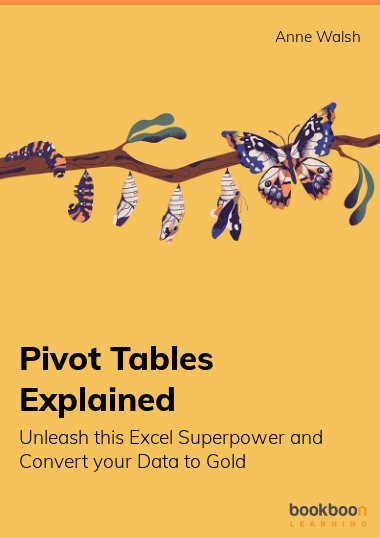Pivot Tables is a key Excel skill. This book takes you from novice to ninja and ensures you have what you need from the start including understanding why you need to have clean data, how to add charts, slicers and conditional formatting to enhance your presentation. There is also a section on how to handle multiple data sets. If you need to learn about Excel pivot tables this book is for you. It assumes no prior knowledge and takes you from novice to ninja with the help of files, clear explanations and practical examples. There’s also some bad jokes, movie references and puns.
Click here to download the additional book files.
About the Author
The author is Anne Walsh, a freelance trainer based in Ireland, who has been working with Excel since it was Excel 5.0. She is a MOS Master Instructor and aims to put the fun in functions by making Excel accessible and enjoyable. She is the author of “Your Excel Survival Kit: Your guide to surviving and thriving in an Excel world” (2nd edition).