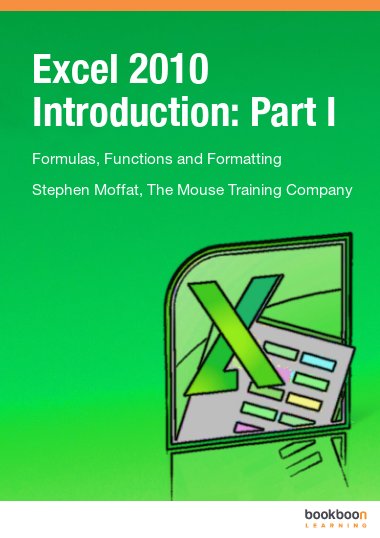Excel 2010 is a powerful spreadsheet application that allows users to produce tables containing calculations and graphs. These can range from simple formulas through to complex functions and mathematical models.
After reading this eBook you will be able to understand the differences between Excel 2010 formulas and functions. Further you will learn how to use simple functions and formulas, like addition, subtraction and multiplications.