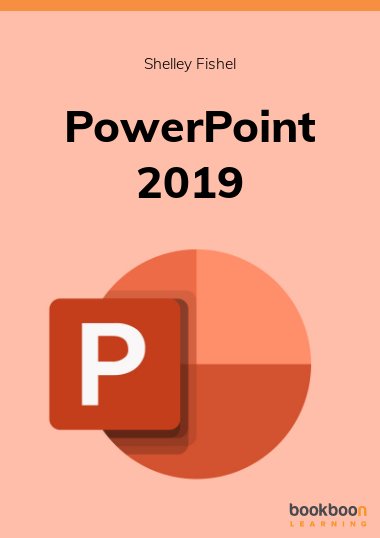PowerPoint 2019 is part of Office 2019 the latest iteration of Microsoft Office. It is part of a standalone suite of programs. You can install it on one computer be that Windows or Mac. In this book, you will learn how to build a presentation, including how to modify the Slide Master, change the Theme and Rehearse the presentation. Learn about adding Tables, Charts, Pictures and SmartArt to your slide deck. Find out how to create a template and save the Slide Master for future use.
About the author
Shelley Fishel is the owner and founder of tomorrow's VA - an online training portal with courses in Microsoft Office. Shelley has been teaching Microsoft Office for over 20 years both in the classroom and online. A Fellow of the Learning and Performance Institute, Shelley holds the Certified Online Learning Facilitator - COLF qualification and the Certified Designer of Online Learning - CDOL both from The Learning and Performance Institute.
Prior to setting up tomorrow's VA , Shelley ran The IT Training Surgery, a face to face training company which she sold in January 2019.
With several titles on Bookboon, Shelley spends time learning new features of each release of Office and creating training courses and books.
Shelley loves to simplify a process and help her students become more productive when using Microsoft Office.