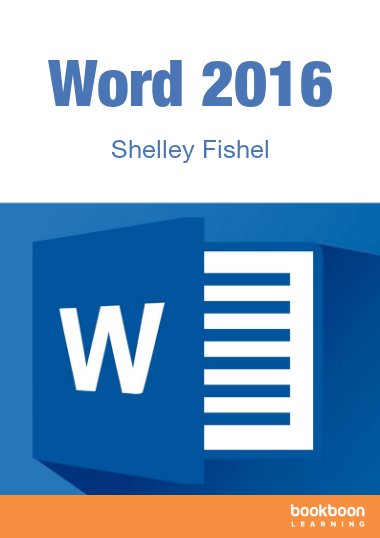This book is about Word 2016 as used on a Desktop or Laptop computer. It will reference the use of Word Online and Word 2016 on other devices, however we will not go into detail about other platforms and devices.
The version of Word that I am using to write this book is Word 2016 on a Windows 10 platform. I use this on my Desktop – a Lenovo 23” and on my Surface Pro 3. As such all the screenshots in this book will reflect my set up. Your set up may be a little different so you may see slightly different configurations.