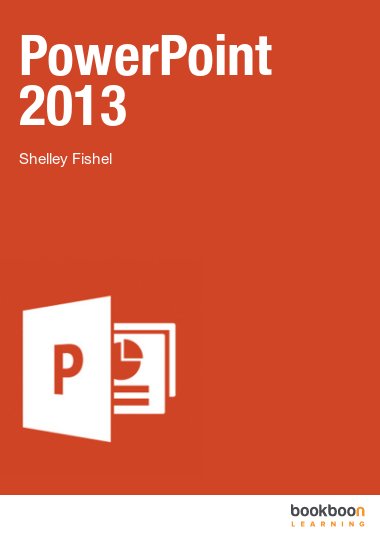This user guide will take you through all the things you need to know when using PowerPoint to create professional presentations.
You will learn how to:
- Get around PowerPoint 2013
- Add text, tables, pictures, SmartArt, charts and more to your slides
- Use the Slide Master to control the way the presentation looks
- Add Media – audio and video to your slides
- Control slide transition
- Add animation to objects
- And a whole lot more