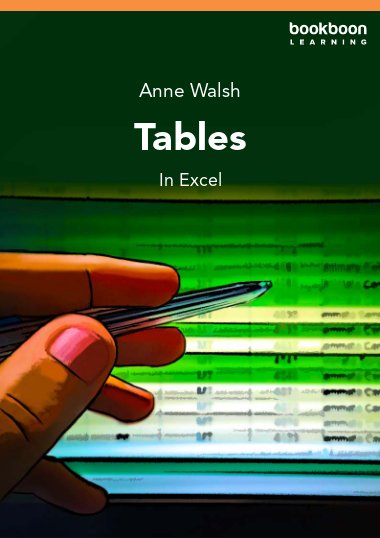This book shows you how to utilise the power of tables to create formulas that are easy to read, maintain and update. You will learn how to use tables to automate data capture and create and easily refresh pivot tables. There is also a section on how to name and manage ranges and how to use them in formulas so that they are easy to read and maintain.
About the Author
The author is Anne Walsh, a freelance trainer based in Ireland, who has been working with Excel since it was Excel 5.0. She is a MOS Master Instructor and a former MCT (Microsoft Certified Trainer). She is the author of “Your Excel Survival Kit: Your guide to surviving and thriving in an Excel world” (2nd edition).