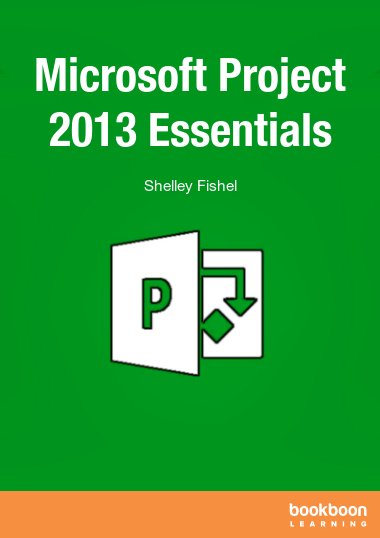This eBook about Microsoft Project 2013 will take you through all the features you need to know in order to create a project. You will learn how to add tasks, create a schedule and add people and resources, plus track the project once started.
You will also learn:- How to set up a project from scratch
- The four things you must do before you add any tasks to a project
- Add tasks, durations and adjust settings
- The difference between Manual and Automatic tasks
- How to add and schedule resources
- Track a project once it starts