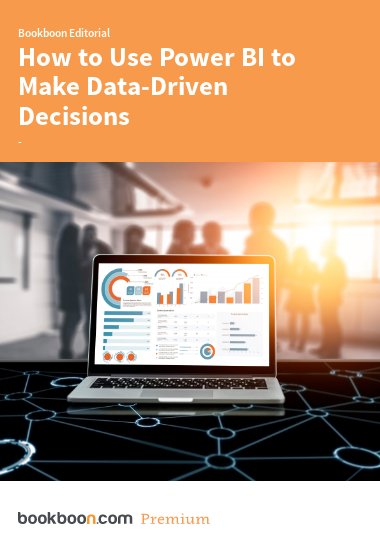Power BI is a set of business analytics tools from Microsoft that helps you transform data into interactive visualisations and easy-to-understand reports. These enable professionals to make data-driven decisions. Let’s take a brief dive into its core functionalities, to help you get started.
Importing and Transforming Data
You can connect Power BI to databases like SQL Server, Excel spreadsheets, and web-based sources such as APIs or online services like Google Analytics. Import your data by selecting “Get Data” in the Home ribbon. Then clean and transform your data with the Power Query Editor. This will enable you to remove columns, filter rows and change data types.
Creating Visualisations
Power BI offers a wide variety of options to create visualisations and make complex data easier to understand. These include bar and column charts (for comparing data across categories), line charts (for showing trends over time) and pie and doughnut charts (for displaying proportions and percentages).
First, select the chart type you want from the Visualizations pane. Then, drag and drop the fields from your data onto the chart. Power BI will automatically generate the visualisation based on what you select.
Remember not to clutter up your visuals with too much info. Instead, focus on the message.
Building Reports and Dashboards
Reports and dashboards are central to presenting your insights in a well put together and appealing way. Power BI lets you combine several visualisations into one single view. To do this, you need to start by creating a new report page in Power BI Desktop and adding your visualisations. Power BI’s drag-and-drop interface makes it easy to line up visuals and adjust their sizes, so everything looks sharp.
Once everything is done, publish it to the Power BI Service. This is where it can be shared with colleagues and stakeholders.
Introduction to DAX (Data Analysis Expressions)
DAX is similar to Excel formulas but designed to work with relational data models and perform advanced calculations across lots of different tables. It offers a wealth of functions and capabilities. Some basic DAX functions are the SUM function and CALCULATE. While the SUM function lets you add up values in a column, CALCULATE lets you apply filters to existing calculations. For example, you could calculate total sales for a region with a filter: “Total Sales for Region equals CALCULATE SUM of Sales Amount, where Sales Region equals East.”
Power BI Service and Collaboration
Power BI Service is a cloud-based platform for publishing, sharing, and managing your Power BI reports and dashboards. You can create workspaces where users can work collectively on reports and dashboards. Power BI Service also integrates with Microsoft Teams. You can just pin reports and dashboards directly into Teams channels, so you can discuss the data easily together.
Remember, the more you practice, the more proficient you’ll become at using this powerful tool. So go ahead and experiment with different datasets, try new visualisations, and continue exploring DAX to deepen your understanding!
This article is based on Skillshub’s e-book Power BI for Professionals, which you can find here.