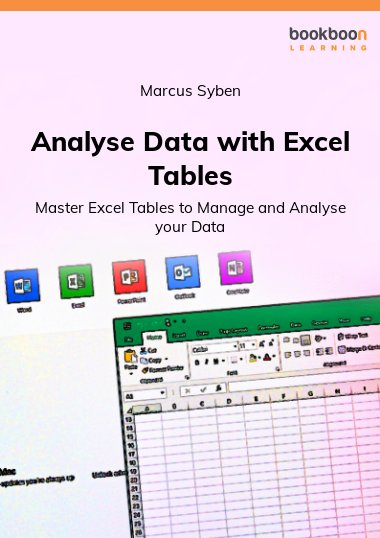It should be no surprise that the most common use of Excel is to manage, analyse and interpret data. In fact, Forrester Research claims data is “the new currency of business.” Put simply; learning to handle data is critical to your career.However, most users simply don't leverage Excel to its fullest potential. Excel 'Tables' provide additional functionality and superior formulas to manage and analyse your data.Discover the features of Excel ‘Tables’ so you can better manage and analyse your data and learn how much easier it is to format, sort, filter and analyse your data than ever before.
About the Author
Marcus has been an Excel Consultant & VBA Developer for over 20 years, working with business people (perhaps like you) solving real business problems with Excel & VBA. He has consulted & developed Excel solutions for businesses with 2 staff all the way to 200,000 in a wide range of industries. Prior to consulting, Marcus worked as a corporate trainer teaching frustrated office workers how to get more out of Excel, Word & Access. Visit Marcus' website to discover how your Excel skills can advance your career (and income) or Excel based solutions can save your business time, money and stress.