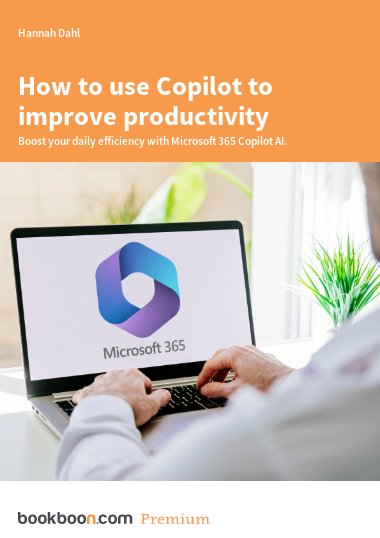Microsoft 365 Copilot is an AI-powered assistant that pulls data from Large Language Models and Microsoft Graph to give context and information from both the internet and your company’s Microsoft information.
The best part? You don’t need advanced coding skills to use it effectively. However, remember, it’s not a replacement for a human, as it doesn’t have the ability to make and execute a decision. There must always be a human to verify it and take those next steps in the process.
By providing a cohesive and intelligent user experience across almost all your Microsoft apps, it makes it easier to enhance productivity and encourage cohesion in communication and processes. Here are some tips you can implement today to immediately impact your collaboration and work.
Support routine tasks
Copilot Chat is key for knowledge management. It searches any folder or structure you have access to from your organisation and brings up relevant content. You can include web resources, making it an all-in-one search tool.
You can also set up and save common prompts to help you quickly answer questions, run tasks and even set them up as a chatbot for your co-workers to use. For example, ”Create an agenda for a meeting based on my previous notes with ‘Client Name’”.
Keep up to date with conversations
In Microsoft Teams, you can summarise Channels and Chats, pulling out key messages and unresolved questions. This is especially useful to catch up after time off work, or make sure you haven’t missed a key task. For example, in a chat or channel, click on the Copilot button and ask for a summary or highlights.
Meeting reports
If you miss a Teams meeting or just want to make sure you don’t forget anything during a meeting, Copilot provides detailed recaps, creates notes and can even set up follow-up tasks for participants.
Open your Copilot in the meeting chat and click on the prompt ‘Summarise it’, or ask it to list all the actions. During meetings it can also help organise or generate ideas, outline plans and assign next steps.
Stay on top of emails
Copilot summarises long email chains and helps you draft responses with the ‘Draft with Copilot’ button. This will speed up your own replies and ensure consistency.
It also prioritises your emails by analysing the content in the context of your role. In the Inbox filter dropdown, click ‘Priority by Copilot’. Once filtered, Copilot shows you why it thinks it’s important and suggests an action. You can also train Copilot to recognise important contacts to ensure they stay up top.
Copilot is a powerful tool that will continue to improve and evolve as its application grows. By using it now, not only is it a highly effective way to boost your productivity, but to gain the skills to use it effectively as it integrates across the Microsoft landscape.
Learn more about this topic in Work Smarter with Copilot