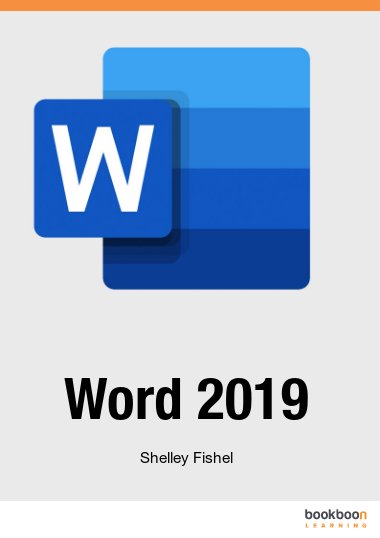Word 2019 is a Word Processing program and is part of the Office 2019 suite of programs. You can install it on one machine be that Windows or Mac. In this book I show you how to make the best use of Microsoft Word 2019 for creating and editing documents. You will learn about many tools that you perhaps were not aware of and these tools will make your document creation easier and more pleasurable. You will learn about Styles, Table of Contents, Formatting, Tables, Pictures, Tracking Changes and Protecting your documents. Plus a whole lot more.
About the author
Shelley Fishel is the author of 10 other Microsoft Office books on BookboonShelley is an IT Trainer with 20 years’ experience of delivering Microsoft Office training both in the classroom and virtually. Shelley holds COLF and CDOL certification from The Learning and Performance Institute of which she is a Fellow. COLF stands for Certified Online Learning Facilitator CDOL stands for Certified Designer of Online LearningShelley loves simplifying a process and enabling her students to get more done in less time.