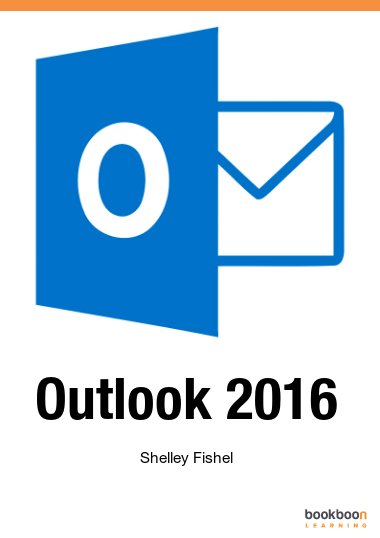This user guide will enable you to save time when working in Outlook 2016.
You will learn how to:
- Create folders to keep your email tidy
- See how Outlook 2016 handles attachments
- Use QuickSteps to do things such as filing or creating standard emails speedily
- Add appoinments – all day events and Scheduled Meetings
- Create Tasks
- Perform an email mail merge
- Shortcuts for working with email and calendar
- Learn how to use Groups to collaborate with others